Redline PDF documents are essential for collaborative document review, enabling users to add annotations, comments, and track changes efficiently. They support multiple layers, making it easy to manage feedback and maintain document clarity during revisions.
1.1 Definition and Purpose of Redline PDFs
A Redline PDF is a document format that allows users to track changes, add annotations, and compare different versions of a file. Its primary purpose is to facilitate collaborative document review by highlighting modifications and enabling clear communication among stakeholders. Redline PDFs are widely used in legal, technical, and academic fields to maintain clarity and organization during revisions. They support multiple layers, making it easy to manage feedback and ensure all changes are accurately captured and reviewed.
1.2 Importance of Redline PDFs in Document Review
Redline PDFs are crucial for efficient document review, enabling clear communication of changes and feedback. They allow stakeholders to track modifications, compare versions, and collaborate seamlessly. By highlighting annotations and comments, Redline PDFs ensure transparency and accuracy in revisions. This format is particularly valuable in legal, academic, and technical fields, where precise feedback is essential. The ability to manage layers and organize comments makes Redline PDFs indispensable for maintaining clarity and streamlining the review process in collaborative environments.
1.3 Brief History of Redline PDFs
Redline PDFs originated from traditional document review practices, where changes were marked with red ink. The term “redline” refers to the red ink used to indicate modifications. With the rise of digital tools, Redline PDFs evolved to incorporate annotations and comments, streamlining collaborative reviews. Adobe Acrobat Pro DC popularized this format, enabling users to track changes and manage feedback digitally. Today, Redline PDFs are a standard tool in legal, academic, and technical industries, facilitating precise and efficient document collaboration.

Tools for Creating Redline PDF Documents
Adobe Acrobat Pro DC, Foxit PhantomPDF, and Nitro Pro are popular tools for creating Redline PDFs, offering robust annotation and comment features for efficient document collaboration.
2.1 Adobe Acrobat Pro DC: Key Features
Adobe Acrobat Pro DC offers advanced tools for creating and managing Redline PDFs. It provides robust annotation features, including text highlighting, strikethrough, and underlining. Users can add comments, stamps, and custom annotations, making it ideal for collaborative document reviews. The software supports multiple layers, enabling easy organization and tracking of changes. Acrobat Pro DC also allows users to export and import annotations, merge documents, and secure files with passwords. Its intuitive interface and comprehensive features make it a top choice for professionals needing precise control over Redline PDFs.
2.2 Alternative Software for Redlining PDFs
Beyond Adobe Acrobat Pro DC, several alternatives offer robust redlining capabilities. Foxit PhantomPDF and Nitro Pro provide annotation tools, layer management, and collaboration features. Smallpdf and PDF-XChange Editor are cost-effective options with intuitive interfaces. Bluebeam Revu is popular for construction and technical documentation, offering advanced markup tools. These alternatives cater to different user needs, ensuring efficient document review and collaboration without compromising on functionality. Each software supports essential features like adding comments, highlighting text, and exporting annotations, making them viable options for various industries and workflows;
2.3 Online Tools for Redline PDFs
Online tools like Smallpdf, DocHub, and Soda PDF offer convenient redlining solutions. These platforms provide annotation features, such as highlighting, strikethrough, and comments, directly in your browser. Many support real-time collaboration, enabling teams to work together seamlessly. Some tools integrate with cloud storage services like Google Drive or Dropbox for easy access. They are ideal for users who prefer not to install software, offering a cost-effective and accessible way to manage document reviews and edits efficiently from any device with an internet connection.

Process of Creating Redline PDFs
Creating redline PDFs involves opening the document, selecting the redline tool, adding annotations, managing layers, and exporting the final version for sharing or further collaboration.
3.1 Opening and Preparing the PDF
Open the PDF in Adobe Acrobat Pro DC or similar software. Navigate to the “Comment” tool to access redlining features. Select the “Redact” or “Strikethrough” option from the toolbar. Ensure the document is in editing mode to apply annotations. Adjust settings like color and opacity for clarity. Prepare layers to organize feedback. Use the “Snapshot” tool to capture specific sections. Ensure all annotations are visible and properly formatted. Save the document regularly to avoid data loss. This step ensures the PDF is ready for efficient collaboration and review.
3.2 Selecting the Redline Tool
Selecting the right redline tool is crucial for effective document review. In Adobe Acrobat Pro DC, navigate to the “Comment” toolbar and choose tools like “Strikethrough,” “Highlight,” or “Underline.” These tools allow precise markup of text. Customize the appearance by adjusting color, opacity, and line thickness. Use keyboard shortcuts for quick access, enhancing efficiency. Ensure the selected tool aligns with the type of feedback needed, whether it’s deletions, additions, or emphasis. Proper tool selection enhances clarity and professionalism in redline annotations, making the review process more effective and organized.
3.3 Adding Annotations and Comments
Adding annotations and comments to a redline PDF is a straightforward process. Open the “Comment” toolbar in Adobe Acrobat Pro DC and select tools like “Strikethrough,” “Highlight,” or “Underline” to mark text. Use the “Text Box” tool to add detailed comments. Customize annotations by changing colors, opacity, and line thickness for clarity. Ensure comments are concise and relevant to maintain focus. Use keyboard shortcuts for efficiency, such as Ctrl+Shift+H for highlighting. Properly formatted annotations enhance collaboration and ensure clear communication during document review.
3.4 Managing Layers in Redline PDFs
Managing layers in redline PDFs allows users to organize annotations and comments efficiently. Layers can be toggled on or off, enabling focused review of specific feedback. Use the “Layers” panel in Adobe Acrobat Pro DC to create, rename, or delete layers. Assign different types of annotations to separate layers for clarity. This feature is particularly useful for collaborative reviews, as it helps distinguish between multiple reviewers’ comments. Proper layer management ensures a clean and organized document, making it easier to track changes and finalize revisions.
3;5 Exporting the Redline PDF
Exporting a redline PDF allows you to share the document with annotations intact. Use Adobe Acrobat Pro DC to export the PDF in various formats, such as PDF, DOCX, or TXT. Ensure annotations are included by selecting the “Include Comments” option. You can also export a summary of comments in a separate file. Choose the desired format and settings to maintain the document’s integrity. This step is crucial for sharing feedback with stakeholders who may not have access to editing tools, ensuring clarity and consistency in the review process.
Viewing and Managing Redline PDFs
Redline PDFs allow users to easily view annotations, manage layers, and customize the appearance of comments. This ensures clarity and efficient navigation through marked-up documents.
4.1 How to View Redline Annotations
To view redline annotations, open the PDF in a compatible viewer like Adobe Acrobat. Navigate to the “Comments” panel, where all annotations are listed. Use tools like the “Annotation” toolbar to highlight, strikethrough, or underline text. Layers can be toggled on or off for clarity; Annotations are color-coded, making it easy to identify contributors. Use zoom and pan tools for detailed viewing. Ensure all layers are enabled to see all markups. This method streamlines document review and collaboration, ensuring all feedback is accessible and organized.
4.2 Customizing the Appearance of Redlines
Customizing redline annotations enhances clarity and professionalism. In Adobe Acrobat, users can modify colors, line thickness, and styles for annotations like highlights, strikethroughs, and underlines. Tools allow changing font sizes and shapes for stamps and comments. Layers can be color-coded to differentiate contributors. Custom stamps enable unique annotations, such as “Approved” or “Rejected.” These options ensure consistency and readability, making redline PDFs more effective for collaborative document review and feedback management.
4.3 Managing and Organizing Comments
Managing and organizing comments in redline PDFs is crucial for efficient collaboration. Users can sort comments by author, date, or type, and filter them to focus on specific feedback. The Comment pane allows easy navigation and organization, with options to expand or collapse comment threads. Replies to comments can be added to maintain context, and comments can be marked as resolved to track progress. Additionally, summaries of comments can be exported for offline review, ensuring all feedback is addressed systematically and improving document clarity.
4.4 Navigating Through Redline Layers
Navigating through redline layers in PDFs is streamlined for efficiency. Users can toggle layer visibility in the Layers panel, isolating specific feedback for focused review. The Comment pane allows filtering by layers, authors, or dates, simplifying navigation. Layers can be expanded or collapsed to organize complex documents, ensuring clarity. This structured approach enhances collaboration, enabling reviewers to address feedback systematically without losing context. Layer management tools ensure that all annotations remain accessible yet neatly organized, improving overall document review efficiency.
Collaborative Review with Redline PDFs
Collaborative review with redline PDFs enhances teamwork by allowing multiple users to add annotations, track changes, and share feedback efficiently, ensuring clear communication and streamlined document revisions.
5.1 Sharing Redline PDFs for Collaboration
Sharing redline PDFs streamlines collaboration by enabling teams to access and review documents simultaneously. Tools like Google Workspace and Adobe Acrobat Pro DC allow secure sharing via email or cloud platforms. Recipients can view annotations and comments, fostering clear communication. Password protection and access controls ensure document security. This method is particularly useful for remote teams, promoting efficiency and reducing misunderstandings. Integrating with platforms like Google Business Profile further enhances collaboration capabilities, making redline PDFs a versatile tool for modern workflows.
5.2 Comparing Versions of Redline PDFs
Comparing versions of redline PDFs is crucial for tracking changes and ensuring accuracy. Tools like Adobe Acrobat Pro DC and Google Workspace allow users to compare documents side by side, highlighting differences in annotations and content. This feature is especially useful for identifying updates, resolving conflicts, and maintaining version control. By comparing versions, collaborators can efficiently review revisions, ensuring alignment with project goals. This process enhances transparency and streamlines feedback integration, making it indispensable for collaborative workflows.
5.3 Integrating Redline PDFs with Other Tools
Integrating redline PDFs with other tools enhances workflow efficiency. Google Workspace and Gmail seamlessly connect with redline PDFs, allowing direct sharing and feedback management. Tools like Google Drive enable cloud storage and real-time collaboration, while integrations with project management software streamline task assignments. Additionally, redline PDFs can be linked with CRM systems for better document tracking. This integration ensures that feedback and revisions are accessible across platforms, fostering collaboration and improving productivity for teams working on shared documents.
5.4 Best Practices for Team Collaboration
Effective team collaboration with redline PDFs requires clear communication and standardized processes; Establish a consistent method for adding comments and annotations to avoid confusion. Use collaboration tools like Google Workspace to share and manage documents efficiently. Regularly save and update versions to ensure everyone has the latest changes. Assign specific roles and responsibilities to team members to streamline feedback collection. Use document tabs and sections to organize content, making it easier for teams to navigate and review. Maintain open lines of communication to resolve conflicts promptly and ensure alignment on revisions.

Advanced Techniques for Redline PDFs
Advanced techniques for redline PDFs include batch processing, custom stamps, automation, and layer management to enhance efficiency and organization in document review workflows.
6.1 Batch Processing for Multiple Documents
Batch processing allows users to apply redline annotations and changes to multiple PDF documents simultaneously, saving time and improving efficiency. This feature is particularly useful for industries like legal and publishing, where handling large volumes of documents is common. By automating repetitive tasks, batch processing ensures consistency across all files. Advanced tools like Adobe Acrobat Pro DC support batch processing, enabling users to add stamps, annotations, and layers to numerous documents at once. This streamlined approach enhances collaboration and reduces the risk of human error, making it a valuable asset for teams managing complex workflows.
6.2 Using Custom Stamps and Annotations
Custom stamps and annotations enable users to create personalized marks for redline PDFs, enhancing document review. Stamps like “Approved” or “Rejected” can be designed and applied consistently. Annotations can be tailored with specific colors, symbols, or text, making feedback precise. This feature is particularly useful for project approvals, legal reviews, or quality control. Tools like Adobe Acrobat Pro DC allow users to create and save custom stamps, ensuring uniformity across documents. Custom annotations also support collaboration by providing clear, recognizable feedback, streamlining the review process and improving communication among teams.
6.3 Automating Redline Processes
Automating redline processes enhances efficiency by streamlining repetitive tasks. Tools like Adobe Acrobat Pro DC offer batch processing and scriptable actions, enabling users to apply annotations and stamps across multiple documents simultaneously. Automated workflows can integrate with other tools, reducing manual effort and ensuring consistency. This feature is particularly beneficial for large-scale document reviews, allowing teams to focus on critical tasks while maintaining accuracy and saving time. Automation also supports version control and collaboration, ensuring all changes are tracked and applied uniformly.
6.4 Advanced Layer Management
Advanced layer management in redline PDFs allows users to organize and control multiple layers of annotations and comments. This feature is crucial for complex document reviews, enabling teams to categorize feedback by author, date, or type. Layers can be toggled on/off, merged, or exported separately, ensuring clarity and flexibility. Tools like Adobe Acrobat Pro DC support advanced layer management, allowing users to prioritize and track changes efficiently. This capability is essential for maintaining document organization and streamlining collaborative workflows, especially in large projects with numerous contributors.

Security and Privacy in Redline PDFs
Redline PDFs can be secured with passwords and encryption to protect sensitive data. Access controls ensure only authorized users can view or edit annotations, maintaining confidentiality and compliance with regulations.
7.1 Protecting Redline PDFs with Passwords
Password protection is a critical security measure for Redline PDFs, ensuring only authorized users can access or edit the document. Encryption strengthens this protection, safeguarding sensitive data from unauthorized access. Users can set passwords for opening or editing, adding an extra layer of security. It’s essential to use strong, unique passwords and avoid sharing them insecurely. Regular password updates and secure storage are recommended to maintain confidentiality and prevent potential breaches.
7.2 Ensuring Data Privacy in Redline PDFs
Ensuring data privacy in Redline PDFs involves encrypting sensitive information and controlling access. Users can set permissions to restrict editing, copying, or printing, safeguarding confidential data. Secure sharing practices, such as using encrypted channels, prevent unauthorized access. Regular audits and compliance with data protection regulations further enhance privacy. By implementing these measures, organizations can protect sensitive content within Redline PDFs, maintaining confidentiality and trust in collaborative workflows.
7.3 Managing Digital Signatures
Digital signatures in Redline PDFs ensure document authenticity and integrity. Users can create and manage digital IDs, certify documents, and set security levels. Adobe Acrobat Pro DC allows signing and verifying signatures, ensuring compliance with legal standards. Password protection for signatures adds an extra layer of security. This feature is crucial for maintaining trust in collaborative workflows, especially in sensitive industries like legal and finance, where document authenticity is paramount.
7.4 Best Practices for Secure Sharing
When sharing Redline PDFs, use password protection and encryption to safeguard sensitive data. Ensure only authorized recipients can access the document by setting permissions. Use secure platforms for sharing, such as encrypted email or trusted cloud services. Regularly review and update access controls to prevent unauthorized viewing. Always verify the identity of recipients before sharing. Avoid using public or unsecured links to prevent data breaches. Track changes and maintain version control to ensure document integrity during collaboration.
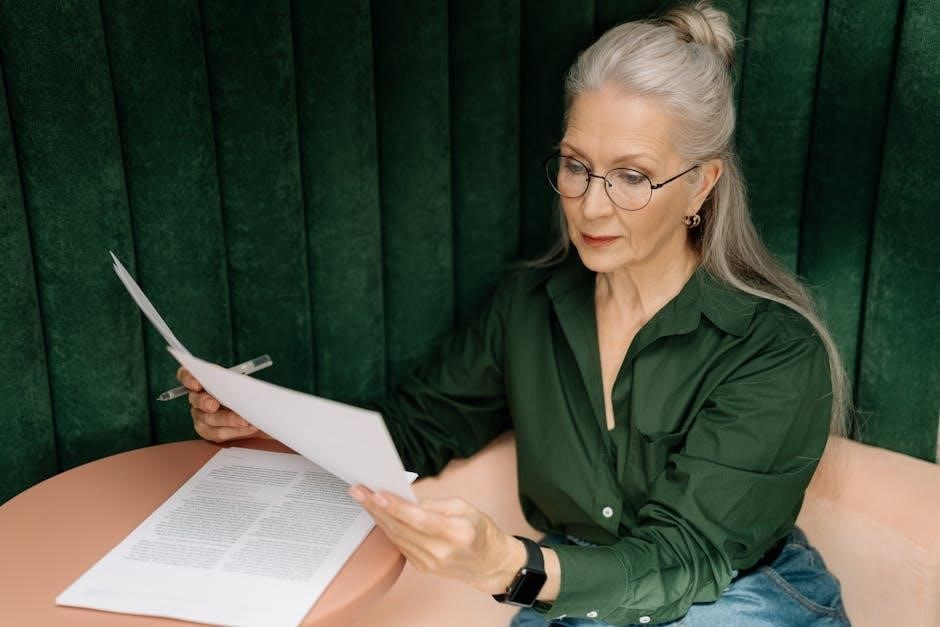
Exporting and Publishing Redline PDFs
Export Redline PDFs in various formats like PDF, Word, or image files for easy sharing. Publish them online or share via email for collaboration and archiving purposes.
8.1 Saving Redline PDFs in Different Formats
Redline PDFs can be saved in various formats to suit different needs. Convert them to Word, Excel, or PowerPoint for editing, or to JPEG/PNG for image sharing; This flexibility ensures compatibility across platforms and workflows, making it easier to collaborate and present feedback. Use tools like Adobe Acrobat Pro DC to export Redline PDFs in desired formats while preserving annotations and comments. This feature is particularly useful for integrating feedback into other documents or sharing with stakeholders who prefer specific file types.
8.2 Publishing Redline PDFs Online
Publishing Redline PDFs online allows for seamless sharing and collaboration. Upload Redline PDFs to cloud platforms like Google Drive or OneDrive, or use Adobe Acrobat to directly publish to web platforms. Embedded PDFs can be shared via links or embedded in websites, making them accessible to stakeholders worldwide. This method facilitates real-time collaboration and feedback, ensuring all team members are on the same page. Additionally, password protection can be applied to maintain document security during online sharing;
8.3 Sharing Redline PDFs via Email
Sharing Redline PDFs via email is a convenient way to distribute documents for review. Open the PDF in Adobe Acrobat, go to the “Share” option, and select “Send as Email Attachment.” Choose the desired format, compose your email, and add recipients. Include a brief message explaining the document’s purpose. Use password protection for sensitive files. Ensure the recipient has the necessary tools to view annotations. This method allows for direct communication and efficient collaboration, making it ideal for teams working remotely or across different time zones.
8.4 Archiving Redline PDFs
Archiving Redline PDFs ensures long-term preservation and easy access to reviewed documents. Use dedicated tools or cloud storage services like Google Drive or Dropbox to organize files securely. Regularly back up your Redline PDFs to prevent data loss. Consider creating folders based on projects or dates for better organization. Encrypt sensitive documents for added security. Archiving helps maintain a record of all changes and annotations, ensuring document integrity for future reference or audits. Implement consistent naming conventions to simplify retrieval and management of archived files.

Use Cases for Redline PDFs
Redline PDFs are widely used in legal document reviews, technical documentation, academic publishing, and business proposals. They facilitate collaborative editing and precise tracking of changes across industries.
9.1 Legal Document Review
Redline PDFs are indispensable in legal document review, enabling lawyers and legal teams to track changes, add comments, and compare document versions. This tool is crucial for contract negotiations, ensuring compliance, and highlighting alterations in legal texts. By using redline PDFs, legal professionals can efficiently collaborate, maintaining clarity and precision in complex document revisions. This method streamlines the review process, reducing errors and enhancing productivity in high-stakes legal workflows.
9.2 Technical Documentation
Redline PDFs are vital in technical documentation, allowing teams to mark changes, add comments, and track updates in complex documents. This method ensures clarity and precision, helping to prevent errors and misinterpretations. By using redline PDFs, technical writers and reviewers can collaborate efficiently, highlighting modifications and maintaining document integrity. This tool is particularly useful for manuals, schematics, and instructional guides, where clear communication of changes is critical. It streamlines the review process, ensuring all stakeholders are aligned and informed.
9.3 Academic Publishing
Redline PDFs play a crucial role in academic publishing by enabling authors, editors, and peer reviewers to collaborate effectively. They allow for precise tracking of changes, ensuring clarity in feedback and maintaining document integrity. This tool is particularly valuable for managing complex revisions in research papers, theses, and journals. By highlighting modifications and adding comments, stakeholders can efficiently communicate and refine content. Redline PDFs streamline the publishing process, fostering collaboration and ensuring that academic works meet high standards of accuracy and quality.
9.4 Business Proposals and Contracts
Redline PDFs are indispensable in business proposals and contracts, facilitating clear communication and precise tracking of changes. They enable stakeholders to review, comment, and negotiate terms efficiently. By highlighting proposed modifications, redline PDFs ensure transparency and accuracy in legal and financial documents. This tool is particularly useful for identifying clauses, pricing adjustments, and contractual obligations. It streamlines negotiations, reduces misunderstandings, and accelerates the approval process, making it an essential asset for professionals in corporate and legal sectors.

Best Practices for Redline PDFs
Organize annotations clearly, use concise comments, and save changes regularly. Maintain version control to track revisions and ensure all stakeholders are aligned. This enhances collaboration and clarity.
10.1 Organizing Annotations
Organizing annotations in redline PDFs is crucial for clarity and efficiency. Use tools like Adobe Acrobat Pro DC to categorize comments by layers or color-coding. Prioritize clear labels and consistent formatting to ensure readability. Regularly review and consolidate feedback to avoid clutter. Utilize document tabs in Google Docs for better organization. Consider creating sections or bookmarks for lengthy documents. Standardize symbols or abbreviations for annotations to maintain uniformity. This structured approach enhances collaboration and simplifies tracking changes, ensuring all stakeholders can easily follow the feedback.
10.2 Using Clear and Concise Comments
Using clear and concise comments in redline PDFs ensures effective communication and reduces misunderstandings. Be direct and avoid jargon, focusing on the specific issue or suggestion. Use bullet points or numbered lists for multiple feedback points. Ensure comments are legible and properly formatted, avoiding overly complex language. Tools like Adobe Acrobat Pro DC allow for precise formatting. Clear communication fosters collaboration and ensures all stakeholders understand the feedback quickly. This approach saves time and enhances the overall document review process.
10.3 Regularly Saving Changes
Regularly saving changes in redline PDFs is crucial to prevent data loss. Use tools like Adobe Acrobat Pro DC to auto-save or manually save after each significant edit. This ensures all annotations, comments, and layers are preserved. Frequent saving minimizes the risk of losing work due to software crashes or unexpected interruptions. Develop a habit of saving at regular intervals or when switching between documents. This practice enhances productivity and ensures that your feedback and revisions are securely stored for future reference.
10.4 Maintaining Version Control
Maintaining version control in redline PDFs ensures clarity and organization during collaborative reviews. Assign unique names or dates to each version, reflecting the latest changes. This helps track progress and prevents confusion among reviewers. Use tools like Adobe Acrobat Pro DC to manage layers and export specific versions. Regularly archiving older versions avoids clutter and ensures that the most up-to-date document is always accessible. Clear versioning enhances teamwork and accountability, making it easier to reference previous feedback and monitor document evolution over time.

