EseeCloud is a user-friendly video surveillance platform developed by Guangzhou Juan IoT Technology, offering live monitoring, PTZ control, and hybrid storage solutions for enhanced security management across various devices.
1.1 Overview of EseeCloud and Its Features
EseeCloud is a powerful and user-friendly mobile video surveillance platform designed for seamless security management. It supports live monitoring, PTZ controls, and hybrid storage (cloud and local). Compatible with Windows, Android, iOS, and macOS, it allows users to manage multiple cameras across homes and businesses. Key features include scheduled and motion-triggered recordings, playback capabilities, and advanced settings like Cruise Mode and preset positions. The app ensures strong encryption for data security and offers flexible scalability for various environments. With its intuitive interface and robust functionality, EseeCloud integrates cutting-edge video processing and IoT technologies to provide a comprehensive surveillance solution.
1.2 Key Benefits of Using EseeCloud
EseeCloud offers a range of benefits, including real-time video monitoring, cross-platform compatibility, and robust security features. Its user-friendly interface makes it accessible for both residential and professional use. The app supports live viewing, PTZ controls, and hybrid storage options, ensuring flexibility and reliability. Motion-triggered alerts and scheduled recordings enhance security monitoring, while strong encryption protects data privacy. EseeCloud’s scalability allows it to adapt to various environments, from small homes to large businesses. With regular updates and a focus on innovation, EseeCloud provides a comprehensive and efficient surveillance solution, ensuring users can monitor and manage their security systems effortlessly from any device.

Installation and Setup
Download the EseeCloud app from the App Store or Google Play, then follow in-app instructions for initial setup and configuration to start managing your devices seamlessly.
2.1 Downloading and Installing the EseeCloud App
To begin, download the EseeCloud app from the App Store (for iOS devices) or Google Play Store (for Android devices). Ensure your device is connected to the internet for a smooth download process. Once downloaded, open the app and follow the on-screen instructions to install it. After installation, launch the app and create an account by providing a valid email address and password. If you already have an account, simply log in. The app will guide you through an initial setup wizard to configure basic settings. For the latest features, always check for app updates in the store. Refer to the user manual for detailed installation steps if needed.
2.2 Initial Setup and Configuration
After installing the EseeCloud app, launch it and create an account by providing a valid email address and password. If you already have an account, log in using your credentials. The app will guide you through a setup wizard to configure basic settings. Select your time zone, language, and other preferences. You may also be prompted to enable notifications for alerts. For devices, enter a name and configure network settings if required. Ensure your camera is connected to the same network for seamless integration. Refer to the user manual for troubleshooting common setup issues. Once configured, you can explore advanced features and customize settings according to your needs. Regularly check for app updates to ensure optimal performance.
2.3 Network Configuration and Connectivity
Ensure your device is connected to a stable network for optimal performance. Open the EseeCloud app and navigate to the network settings section. Select your Wi-Fi network and enter the password. For Ethernet connections, connect the cable to your router. The app will automatically detect and configure the network settings. If issues arise, restart your router or check for network congestion. Ensure your camera is connected to the same network as your device. If using a QR code, scan it to automatically configure network settings. For manual setup, input the IP address and port number. Verify connectivity by checking the device status in the app. A green indicator confirms a successful connection. Troubleshoot by restarting the camera or checking firewall settings if needed.

Adding Devices
EseeCloud allows easy addition of devices via QR code, Cloud ID, or manual IP/DDNS input, ensuring compatibility and streamlined setup for all your surveillance needs.
3.1 Adding Devices via QR Code
Adding devices via QR code is a quick and efficient method in EseeCloud. Open the EseeCloud app, navigate to the Device Management section, and select “Add Device.” Choose your camera model, then scan the QR code displayed on the camera or its packaging. If prompted, enter the device’s IP address. Ensure the camera is connected to the same network as your device for seamless pairing. This method streamlines the setup process, making it user-friendly and time-saving. Once the QR code is scanned successfully, the device will be added to your account, allowing you to access live feeds and manage settings effortlessly. This feature ensures a smooth and hassle-free integration of your surveillance devices.
3.2 Adding Devices via Cloud ID
Adding devices via Cloud ID is another convenient method in EseeCloud. Open the app, go to Device Management, and select “Add Device.” Choose your camera model and enter the Cloud ID, which can be found on the camera or its packaging. Ensure the camera is connected to the same network as your device for proper pairing. This method is ideal if the QR code is unavailable or difficult to scan. Once the Cloud ID is entered correctly, the device will be added to your account, enabling access to live feeds and settings. This feature simplifies device integration, especially for users who prefer not to use QR codes. Ensure the Cloud ID is entered accurately to avoid connectivity issues.
3.3 Manual Input of Device IP/DDNS
For manual device setup, open the EseeCloud app and navigate to Device Management. Select “Add Device” and choose “Manual Input.” Enter the device’s IP address or DDNS, along with the port and channel number. Ensure the camera is connected to the same network for proper communication. This method is useful when QR codes or Cloud IDs are unavailable. After inputting the details, the app will attempt to connect to the device. If successful, the camera will appear in your device list, allowing access to live feeds and settings. Ensure the IP/DDNS details are accurate to avoid connection issues. This method is ideal for advanced users or when other pairing methods fail.
Live Viewing and PTZ Control
EseeCloud offers real-time video access and PTZ controls, enabling users to monitor live feeds and adjust camera angles remotely for comprehensive surveillance and precise monitoring capabilities.
4.1 Accessing Live Video Feed
To access the live video feed in EseeCloud, open the app and navigate to the Live View or Device Management section. Select the camera you wish to monitor, and the live feed will display automatically. The platform supports real-time video streaming, allowing you to check activities as they happen. EseeCloud is compatible with multiple devices, including smartphones, tablets, and computers, ensuring flexibility in monitoring. For PTZ cameras, you can adjust angles and zoom levels directly within the app. The interface is user-friendly, making it easy to switch between cameras or customize viewing options. This feature is essential for immediate security monitoring and provides peace of mind with round-the-clock access to your cameras.
4.2 Using PTZ Controls for Camera Adjustment
EseeCloud’s PTZ (Pan-Tilt-Zoom) controls enable precise camera adjustments for enhanced monitoring. To use PTZ, select a compatible camera in the app and tap the PTZ button to unlock directional controls. Use the on-screen arrows to adjust the camera’s position and sliders for zoom. Preset positions can be saved for quick access, allowing you to monitor key areas efficiently. Enable Cruise Mode to rotate between saved positions automatically. Adjust camera movement speed for tailored monitoring. These features ensure comprehensive coverage and flexibility, making PTZ cameras highly effective for security tasks. The intuitive interface simplifies camera control, ensuring optimal surveillance outcomes.

Recording Settings
EseeCloud offers flexible recording settings, including scheduled, motion-triggered, and manual modes. It supports hybrid storage options and sends alerts for unusual activity, ensuring comprehensive video management.
5.1 Scheduled Recording
Scheduled recording on EseeCloud allows users to set specific time frames for video capture, ensuring continuous monitoring during selected periods. This feature is ideal for offices or homes, enabling recordings from 8:00 AM to 6:00 PM, for example. The app provides a user-friendly interface to customize schedules, offering flexibility for different security needs. Recordings can be stored locally or in the cloud, depending on the configured settings. This mode is particularly useful for capturing footage during high-activity times while conserving storage space. By automating the recording process, EseeCloud ensures seamless security monitoring without manual intervention, making it a reliable solution for both residential and professional environments.
5.2 Motion-Triggered Recording
Motion-triggered recording on EseeCloud activates video capture upon detecting movement, ensuring footage is recorded only when necessary. This feature is particularly effective for monitoring doors, windows, or high-traffic areas. Users can customize sensitivity settings to minimize false triggers, such as pets or minor movements. Once motion is detected, the system automatically starts recording and sends an alert to the user’s device. This mode optimizes storage by capturing only relevant events, making it ideal for homes and businesses seeking efficient surveillance. The ability to receive instant notifications enhances security, allowing users to respond promptly to potential threats. Motion-triggered recording is a practical solution for proactive monitoring without constant oversight.

Playback and Backup
EseeCloud offers seamless playback of recorded videos with intuitive search options. Users can easily backup and export footage for safekeeping and evidence purposes.
6.1 Searching and Playing Back Recordings
EseeCloud provides an intuitive playback feature, allowing users to search and play back recordings effortlessly. Videos can be retrieved by specific events, dates, or times, ensuring quick access to desired footage. The system defaults to retrieving all types of video, including motion, timed, and alarm recordings. For accurate results, users must select the correct equipment channel and confirm the device’s online status before initiating a search. This feature is particularly useful for reviewing security incidents or monitoring activities. By leveraging these tools, users can efficiently manage and analyze recorded data, ensuring their security needs are met. The playback function is designed for clarity and ease of use, making it accessible to all users.
6.2 Backup and Export of Video Footage
EseeCloud allows users to securely backup and export video footage, ensuring important recordings are preserved. The app supports multiple export formats, making it easy to store or share videos. Users can manually select specific clips or entire recordings for backup, with options to save to external devices or cloud storage. Regular backups are recommended to prevent data loss. Additionally, EseeCloud’s encryption ensures exported footage remains secure from unauthorized access. This feature is particularly useful for evidence preservation or long-term storage. By following the app’s intuitive backup process, users can maintain control over their video data and ensure its safety. This functionality enhances the overall security and reliability of the EseeCloud system.

Advanced Features
EseeCloud offers advanced features like Cruise Mode for automated monitoring, Preset Positions for quick camera adjustments, and customizable settings to enhance your surveillance experience and efficiency.
7.1 Cruise Mode for Automated Monitoring
Cruise Mode in EseeCloud enables automated camera rotation between preset positions, allowing seamless monitoring of multiple areas without manual intervention. To use this feature, save at least two preset positions in the app. Once saved, enable Cruise Mode, and the camera will automatically transition between the selected positions. This mode is ideal for covering large spaces or ensuring continuous surveillance in critical areas. Users can also adjust the camera’s movement speed to suit specific monitoring needs. By automating camera movement, Cruise Mode enhances efficiency and reduces the need for constant manual adjustments, making it a powerful tool for advanced surveillance scenarios.
7.2 Preset Positions and Shortcut Mode
Preset Positions in EseeCloud allow users to save specific camera angles for quick access. To set a preset, move the camera to the desired position, tap the Preset option, and save it as Position 1, Position 2, etc. This feature is ideal for monitoring key areas like entrances or corners. Shortcut Mode further enhances this by enabling rapid access to saved presets, streamlining surveillance. Users can choose between Normal Mode for standard preset selection or Shortcut Mode for faster camera adjustments. This combination of Preset Positions and Shortcut Mode ensures efficient monitoring, reducing the need for manual camera adjustments and optimizing security coverage.
7.3 Customization of Camera Settings
EseeCloud allows users to customize camera settings to meet specific surveillance needs. Adjustments can be made to video quality, motion detection sensitivity, and alert notifications. Users can also modify PTZ speed and night vision settings for optimal performance. The app provides options to enable or disable features like audio recording and infrared mode. Additionally, users can set up custom alert zones and sensitivity levels for motion detection, ensuring tailored notifications. These settings can be accessed through the camera’s configuration menu in the EseeCloud app. Customizing camera settings enhances monitoring efficiency and ensures the system adapts to individual security requirements, providing a more personalized and effective surveillance experience.

Troubleshooting Common Issues
EseeCloud offers solutions for connectivity, login, and video playback issues. Check network status, reset passwords, and ensure device compatibility for smooth operation and enhanced security monitoring.
8.1 Resolving Connectivity Problems
Connectivity issues with EseeCloud can often be resolved by checking the network status of your devices. Ensure your camera and smartphone are connected to a stable internet connection. If cameras appear offline, restart both the camera and your router. Verify that the camera’s Wi-Fi signal is strong and that it is properly configured in the EseeCloud app. For QR code scanning issues, ensure the camera’s QR code is visible and the app’s camera is functioning correctly. If problems persist, check for app updates or reinstall the EseeCloud app. Additionally, ensure all firewall settings allow EseeCloud to communicate properly. For advanced troubleshooting, consult the official EseeCloud support page or user manual for detailed guidance;
8.2 Addressing Account and Login Issues
If you encounter issues with your EseeCloud account or login, start by ensuring your email and password are correct. If you’ve forgotten your password, use the “Forgot Password” option to reset it. Verify that the verification code is entered correctly and check your spam folder if it doesn’t arrive. Ensure your internet connection is stable during login. If issues persist, clear the app cache or reinstall the EseeCloud app. For account-related problems, contact EseeCloud support via email or visit their official website for assistance. Regularly updating your app and using strong, unique passwords can help prevent future login issues. Always ensure your account details are secure to maintain access to your surveillance system.
8.3 Fixing Video Playback and Recording Issues
To resolve video playback and recording issues in EseeCloud, first ensure your device has a stable internet connection. Check if the camera is online and properly configured. Verify that the camera’s settings, such as motion detection or scheduled recording, are correctly enabled. Clear the app cache or reinstall the EseeCloud app if videos fail to load. Ensure your device is running the latest firmware and software updates. If issues persist, review the camera’s storage settings or format the SD card if necessary. For persistent problems, contact EseeCloud support for further assistance. Regular maintenance and updates can help prevent playback and recording errors, ensuring smooth operation of your surveillance system.
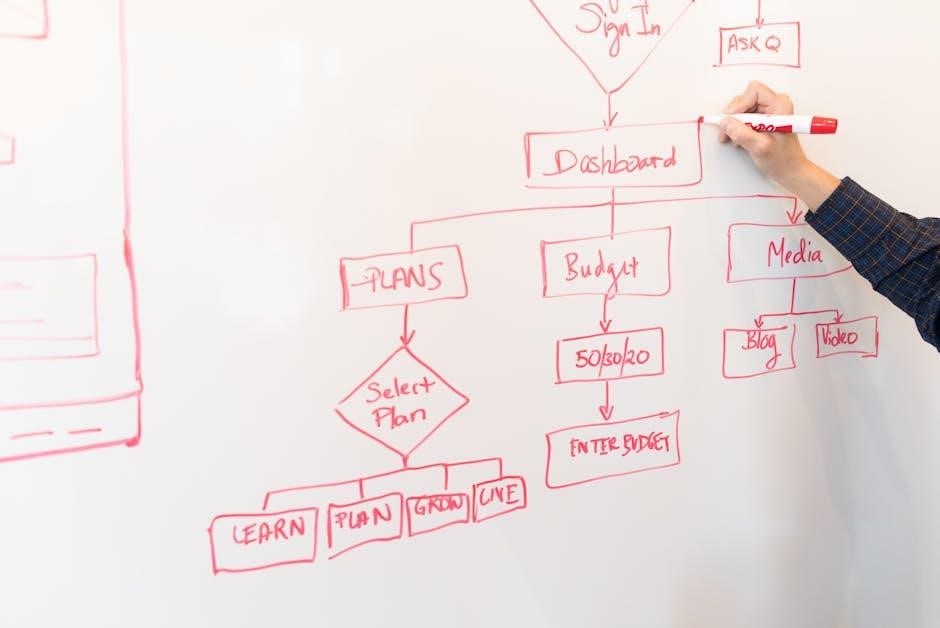
Security and Privacy
EseeCloud ensures data protection through strong encryption, safeguarding your videos from unauthorized access. Use robust passwords for Wi-Fi and app login to enhance security and maintain privacy.
9.1 Best Practices for Password Security
To ensure maximum security, use strong, unique passwords for your EseeCloud account and Wi-Fi network. Avoid common words or easily guessable information. Mix uppercase and lowercase letters, numbers, and special characters for complexity. Regularly update your passwords to maintain protection. Enable two-factor authentication (2FA) for an additional security layer. Never reuse passwords across multiple accounts to prevent unauthorized access. Store passwords securely using a reputable password manager. Avoid sharing login credentials with unauthorized individuals. Monitor account activity for suspicious behavior and update passwords immediately if a breach is suspected. By following these practices, you can significantly enhance the security of your EseeCloud system and protect your data effectively.
9.2 Ensuring Network and Data Security
Protecting your network and data is crucial for maintaining the integrity of your EseeCloud system. Ensure your router uses WPA3 encryption and a strong Wi-Fi password to prevent unauthorized access. Regularly update your router’s firmware to patch security vulnerabilities. Disable unnecessary ports and enable a firewall to block malicious traffic. Avoid using public Wi-Fi to access your cameras, as it may expose your data to risks. Enable encryption in the EseeCloud app settings to secure video feeds and recordings. Additionally, keep your EseeCloud app updated to the latest version, as updates often include security improvements. Monitor your network for suspicious activity and disconnect any unrecognized devices promptly to safeguard your system.
EseeCloud offers a powerful, user-friendly surveillance solution. For further assistance, visit the official EseeCloud website or contact support at support@eseecloud.app.
10.1 Final Tips for Effective Use of EseeCloud
For optimal use of EseeCloud, regularly update your app and firmware to access the latest features. Use strong, unique passwords for your account and Wi-Fi to enhance security. Enable motion-triggered and scheduled recordings to capture essential footage. Test camera placement for strong network signals and adjust as needed. Familiarize yourself with PTZ controls to maximize camera coverage. Schedule regular backups to prevent data loss. Explore the app’s advanced features, such as Cruise Mode and preset positions, for efficient monitoring. Lastly, visit the official support page for troubleshooting guides and detailed instructions.
10.2 Accessing Official Support and Documentation
For comprehensive support and detailed guidance, visit the official EseeCloud support page. Here, you can find user manuals, troubleshooting guides, and FAQs to address common issues. The EseeCloud User Manual is available for download and covers installation, configuration, and advanced features. Additionally, contact the support team via email or phone for personalized assistance. For further resources, explore the EseeCloud CMS V3.0.1 User Manual, which provides in-depth instructions for managing your surveillance system. Regularly check the official website for updates and new documentation to ensure you’re using EseeCloud to its full potential.

